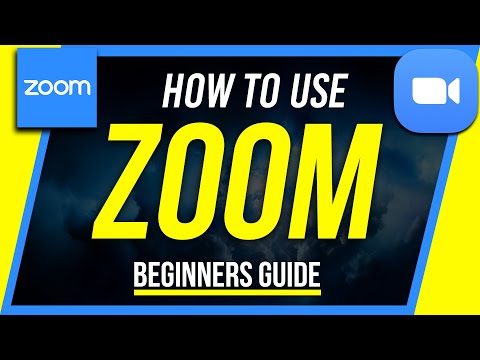Stay connected with this popular video conferencing tool
Until recently, most of our members and singers had little reason to be familiar with teleconferencing software and programs. The COVID-19 Pandemic changed all that and, through necessity, “old dogs have been learning new tricks” every day.
While it can seem daunting to engage with each other through our smartphones, tablets, or computers, it’s easier than ever and staying connected in this time has never been more important.
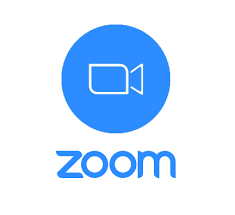
Zoom is a web video conferencing tool that is being used by the BHS and singing groups across the world to stay connected and engaged. We use Zoom instead of other applications because it allows us to connect easily and to speak with each other without any hassles.
We are embracing Zoom during this time of social distancing because it allows us to participate in events where we can all see each other and join in the discussion together, whether we are on a desktop computer, laptop, tablet, or phone. While it doesn’t allow us to sing together, there are many other facets to the Barbershop culture that we can keep going over this medium.
We understand that technology may not come easily to everyone we engage with. Fortunately, Zoom is one of the easiest programs to use! We’ve put together an explanatory guide to help you get started.
Join by computer
1. Close any program on your computer that uses your camera, for instance Skype.
2. Have a headset available if possible to minimize feedback – your cellphone earbuds will work well.
3. Click the Zoom link that’s been sent to you in an email, and Zoom should automatically and quickly download to your computer.
4. In Downloads on your computer, click Zoom_launcher.exe. Zoom should direct you to this with a large orange flag.
5. Once Zoom has launched, a screen should pop up asking for your name. This will identify you during the meeting.
6. You should now be part of the meeting. Click the green button that says “Join Audio By Computer”.
Join by tablet or smartphone
- If you choose to use your tablet or smartphone, be sure to download the Zoom app ahead of time.
- Once you have downloaded the Zoom app, follow the “Join by computer” instructions above.
Join by telephone
- First, dial the phone number provided in the Zoom email.
- When prompted, dial the meeting ID number that is also provided.
- Your phone will be automatically muted once the meeting starts. If you want to speak, press *6 to unmute.